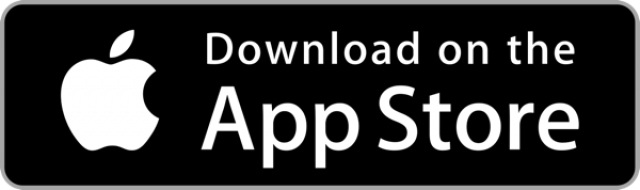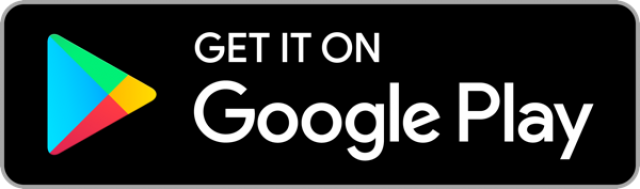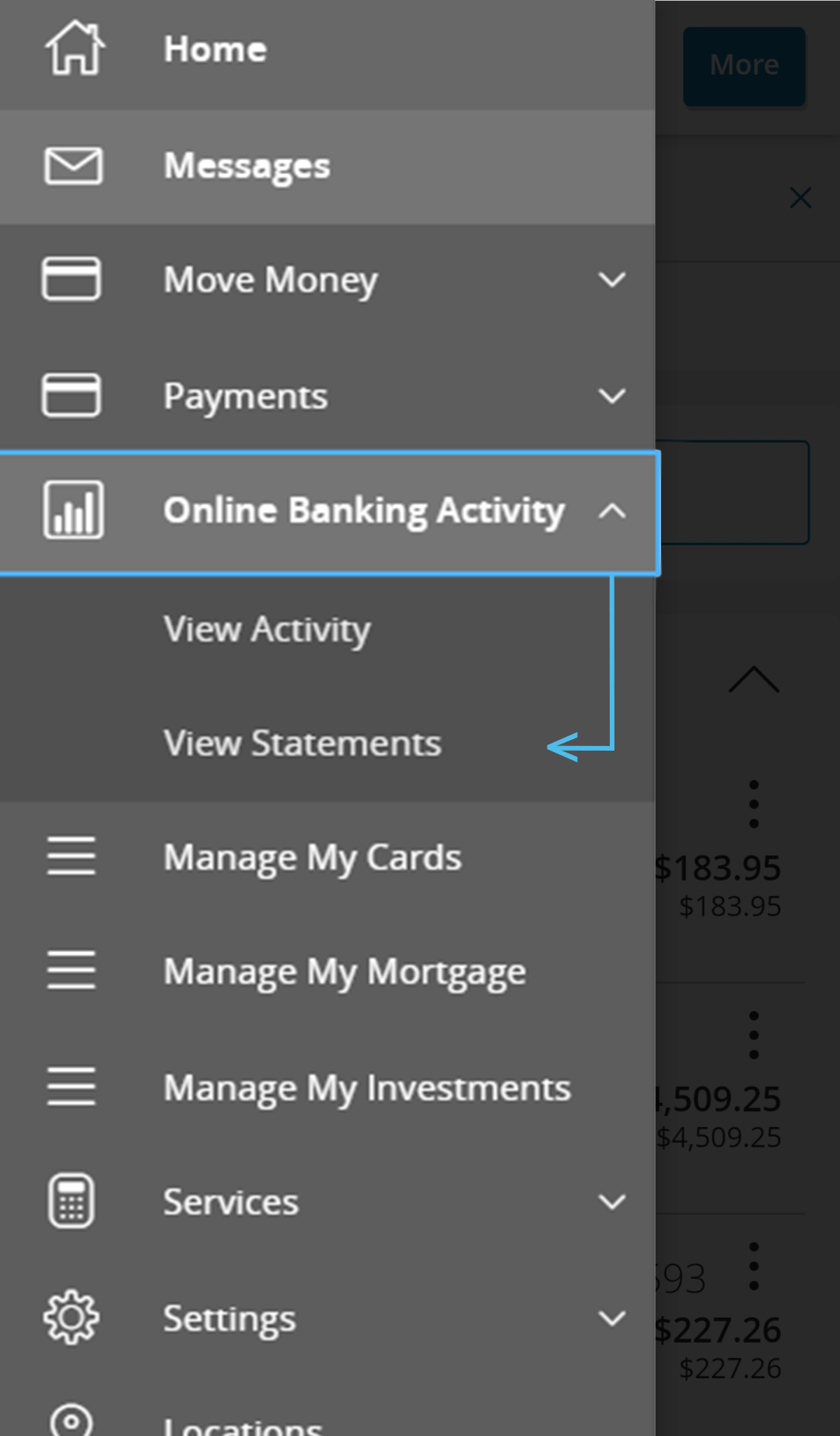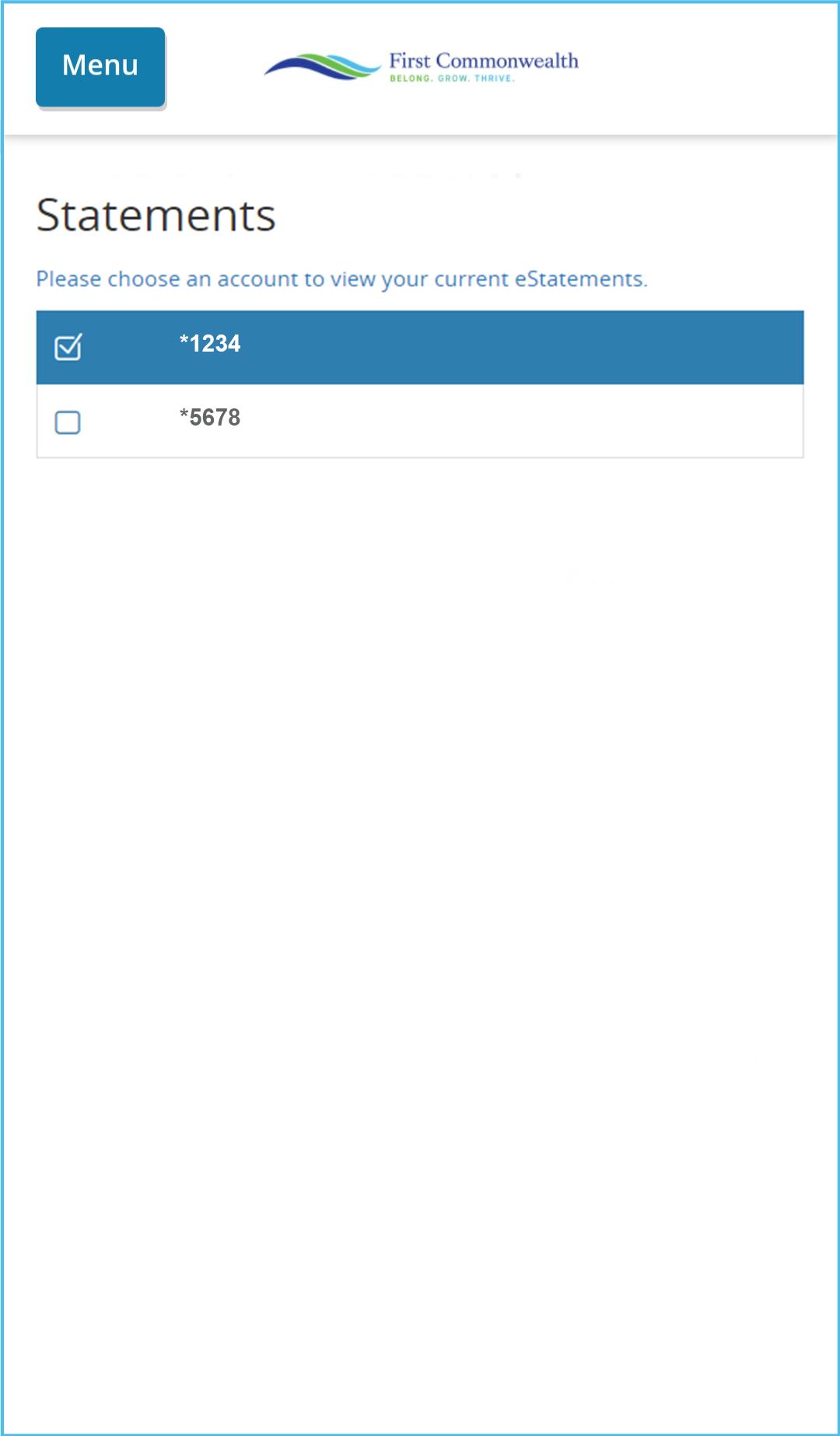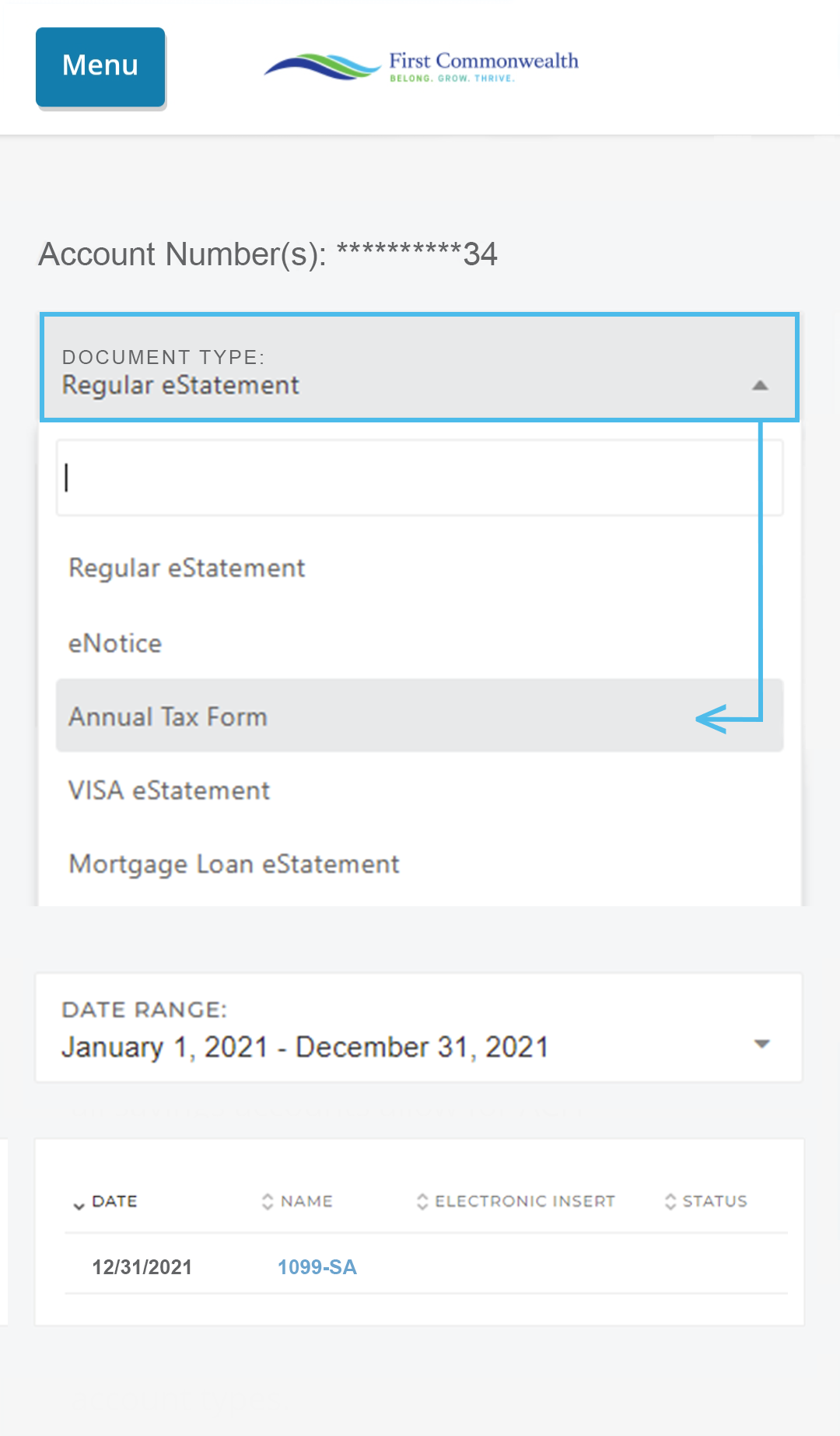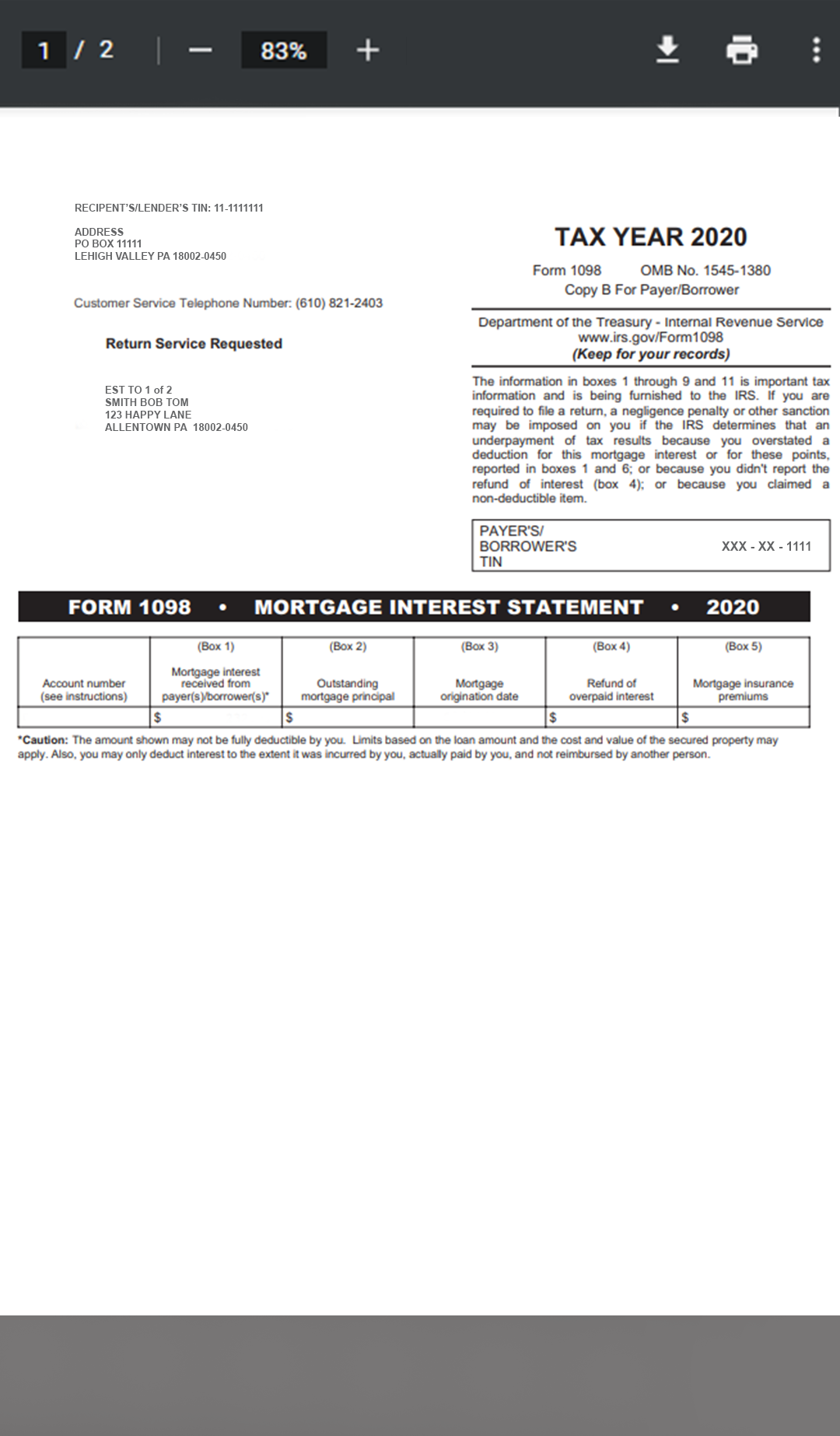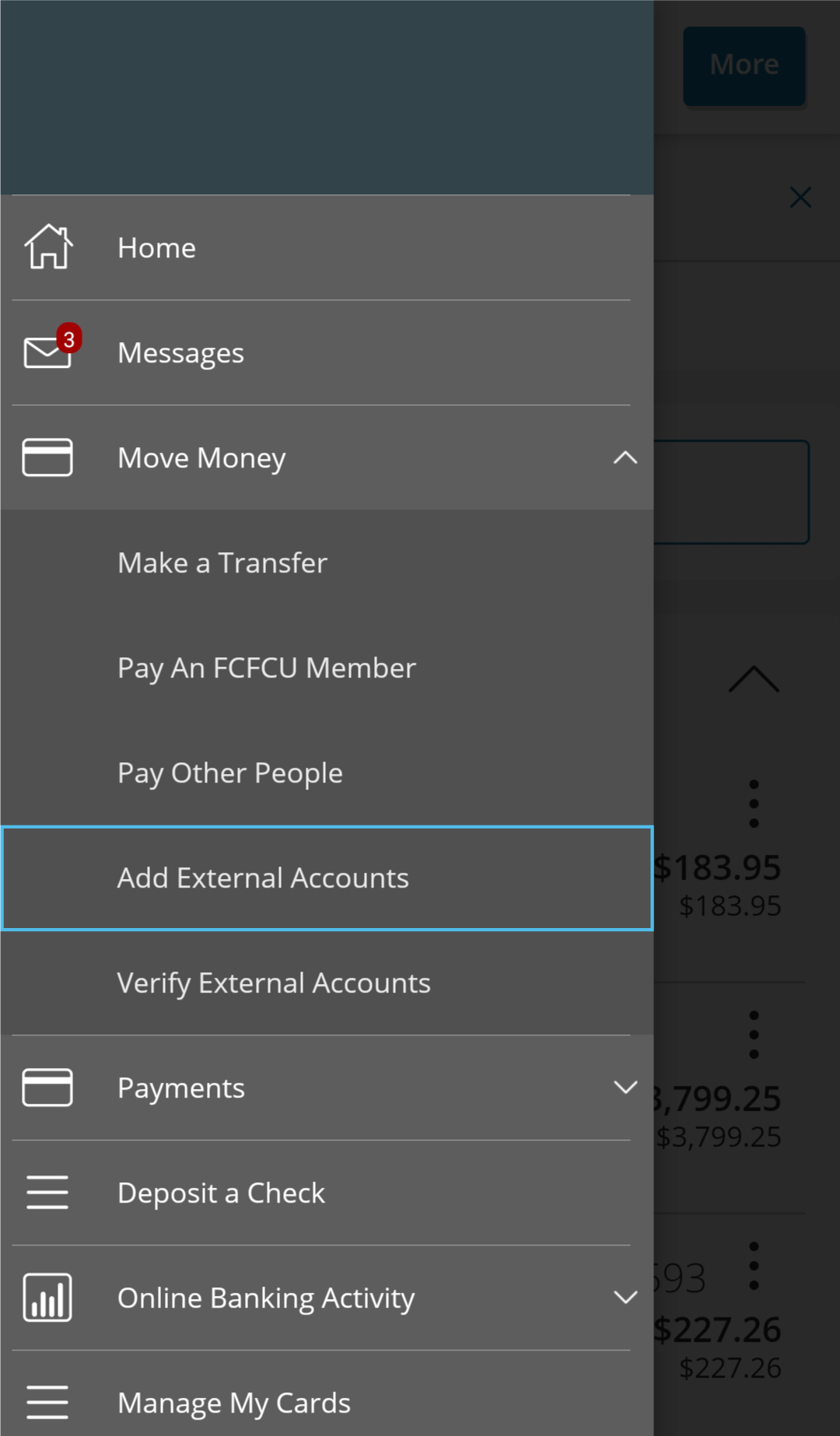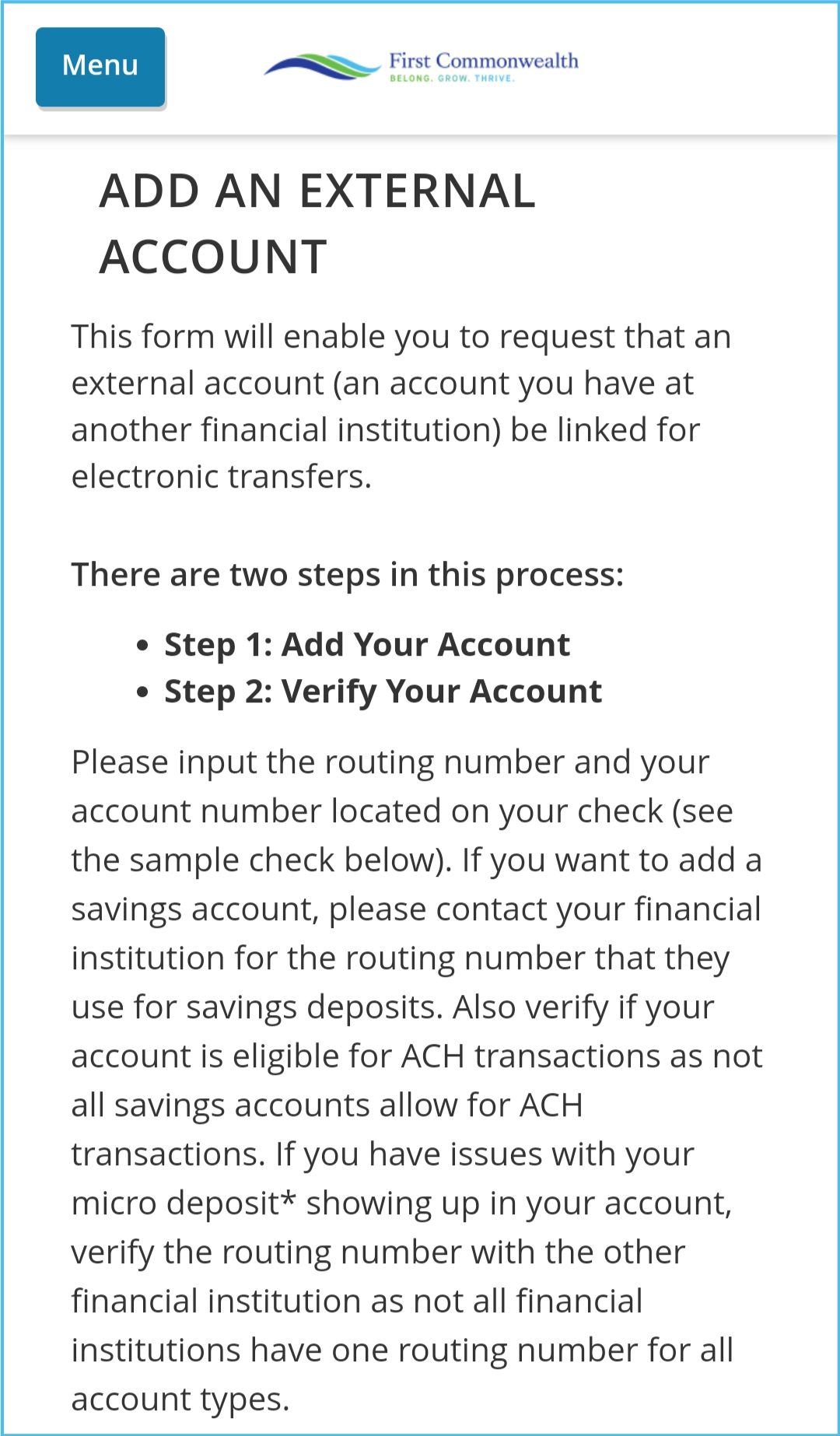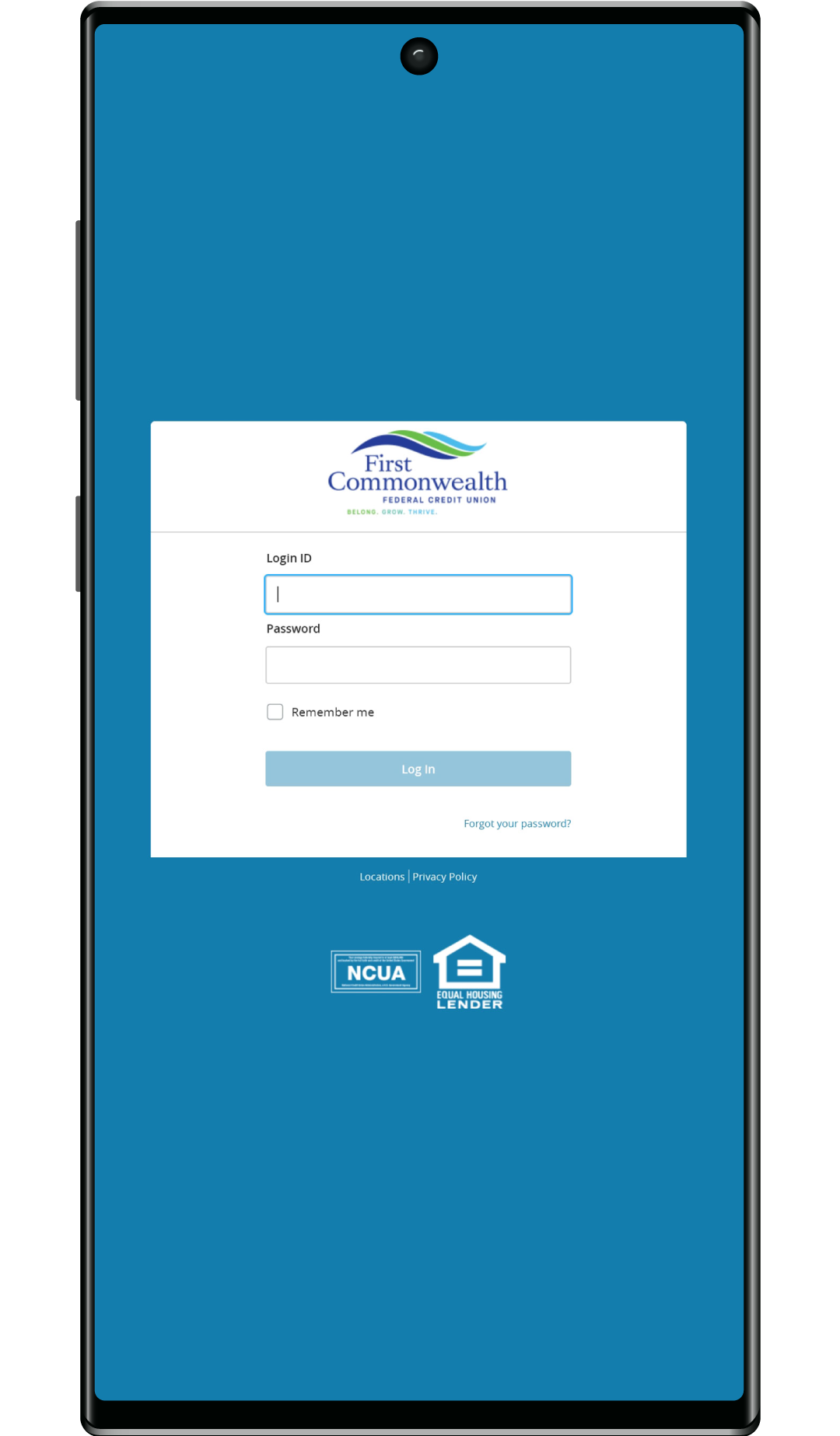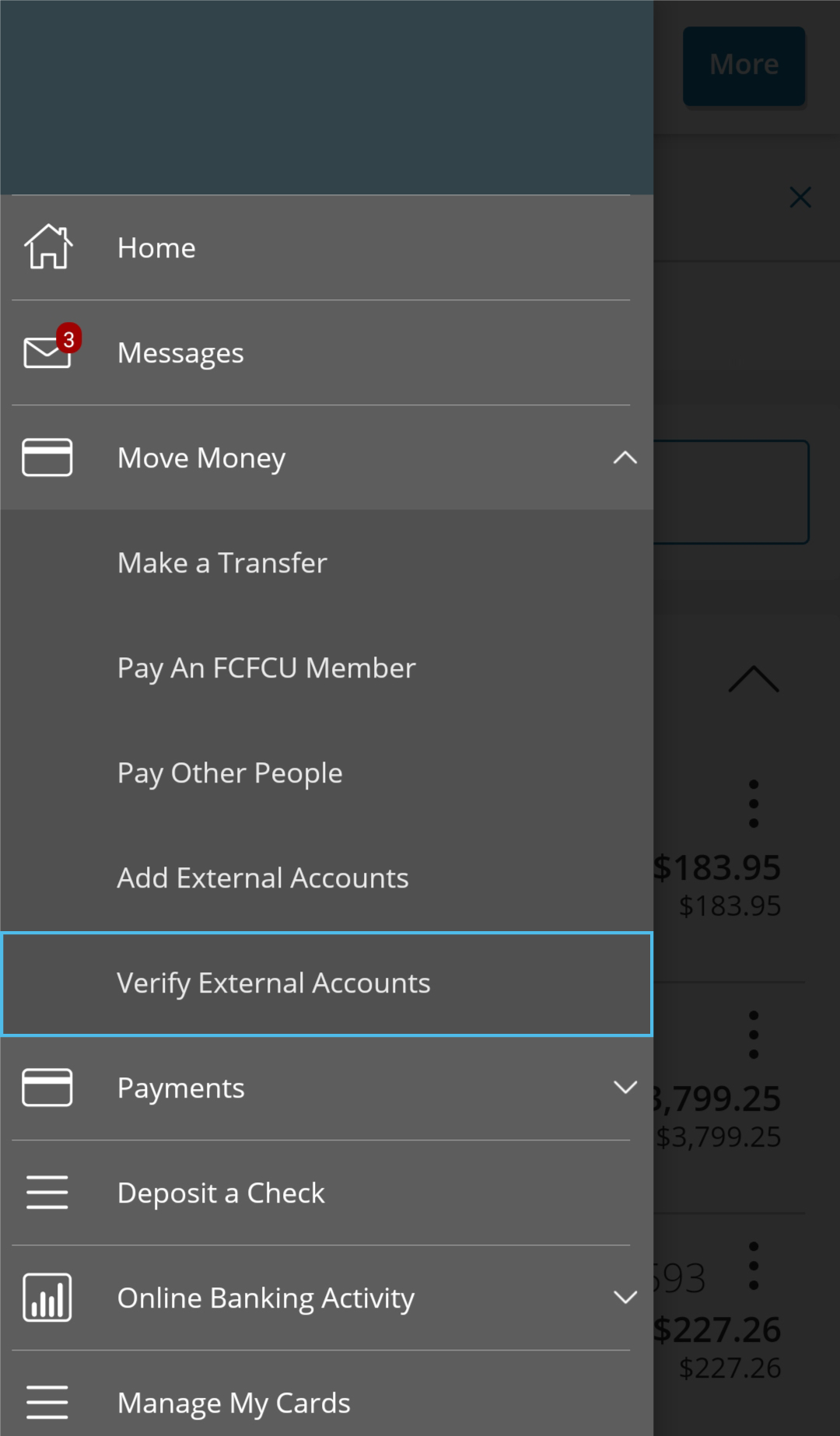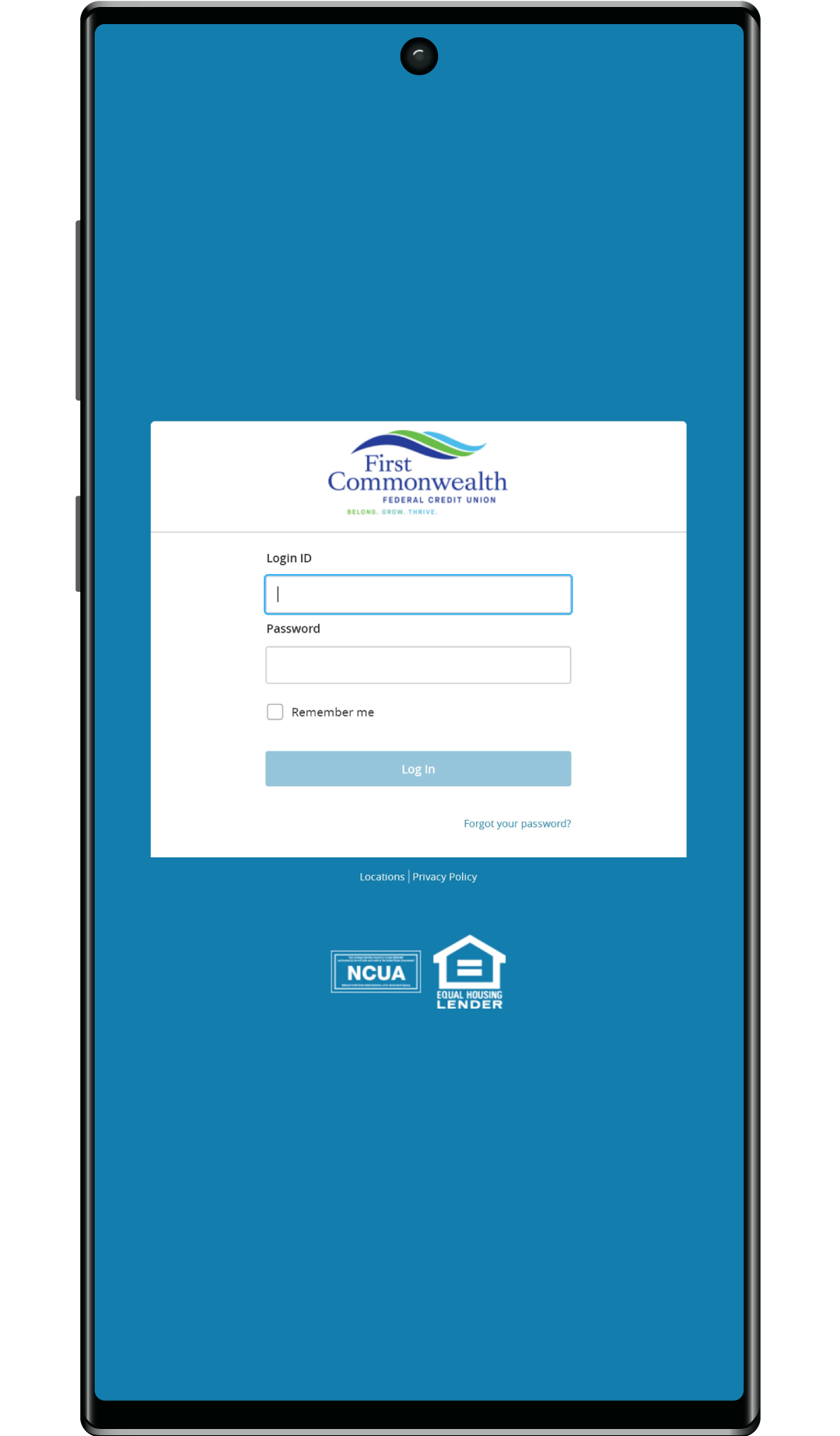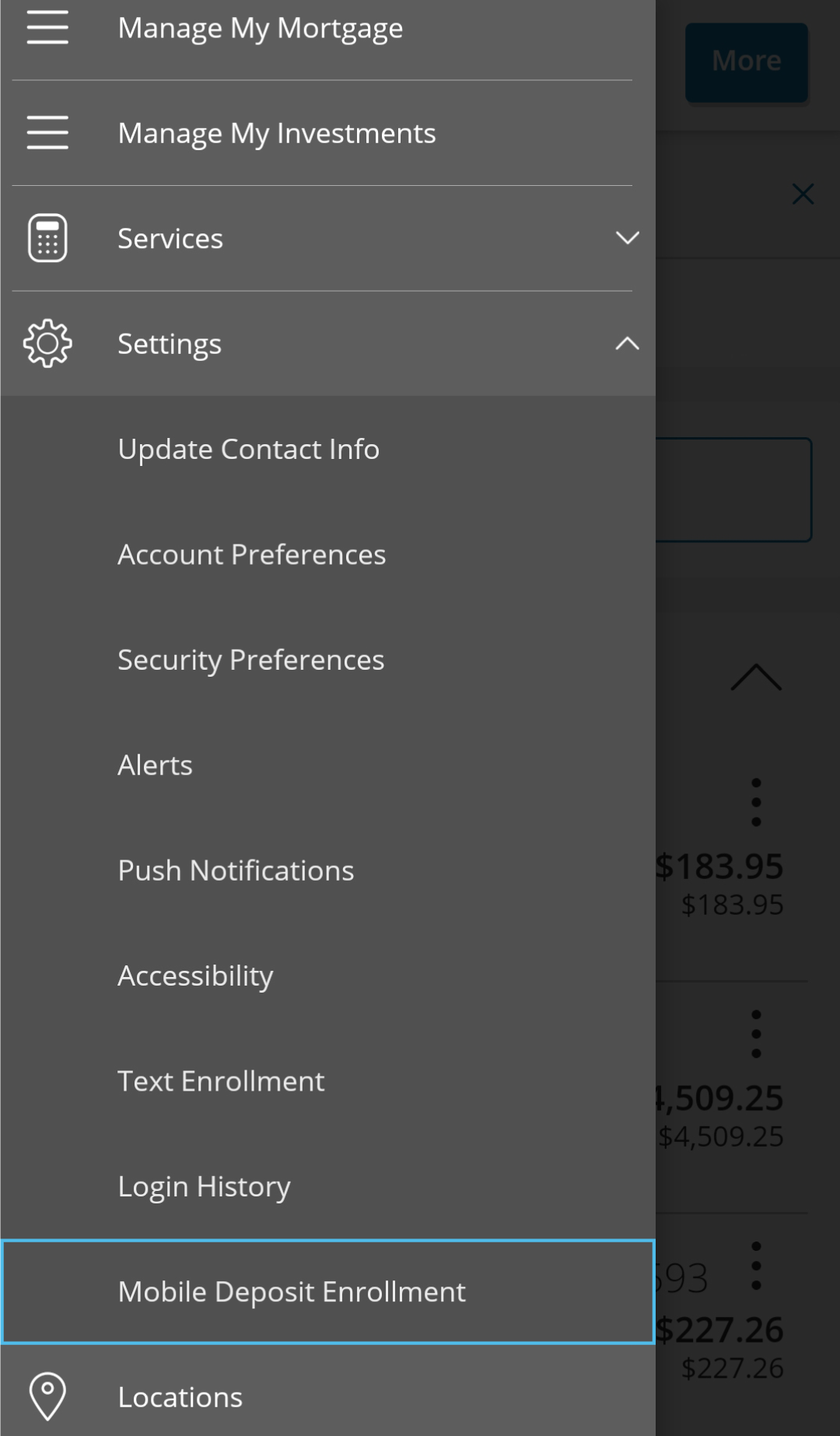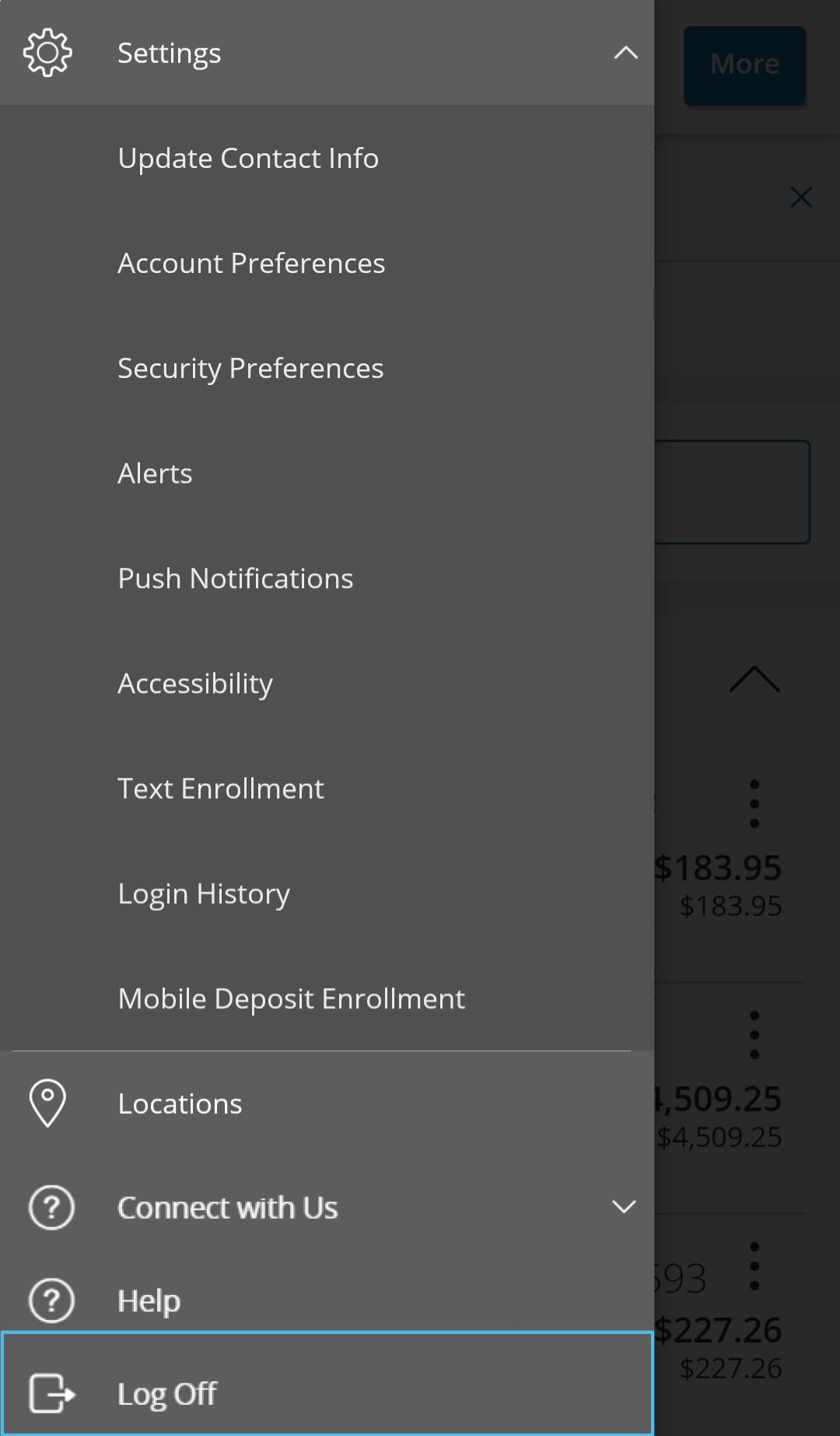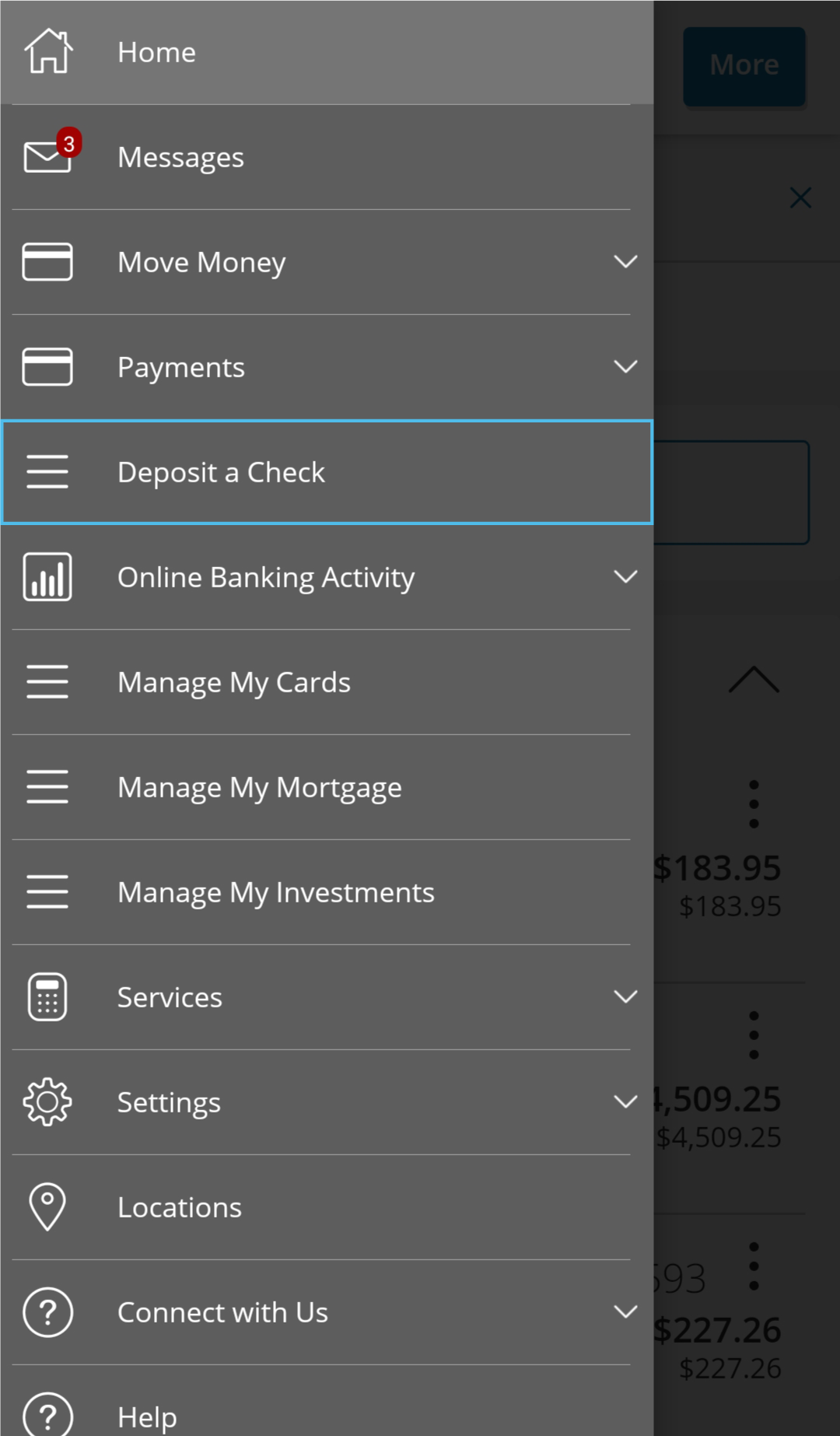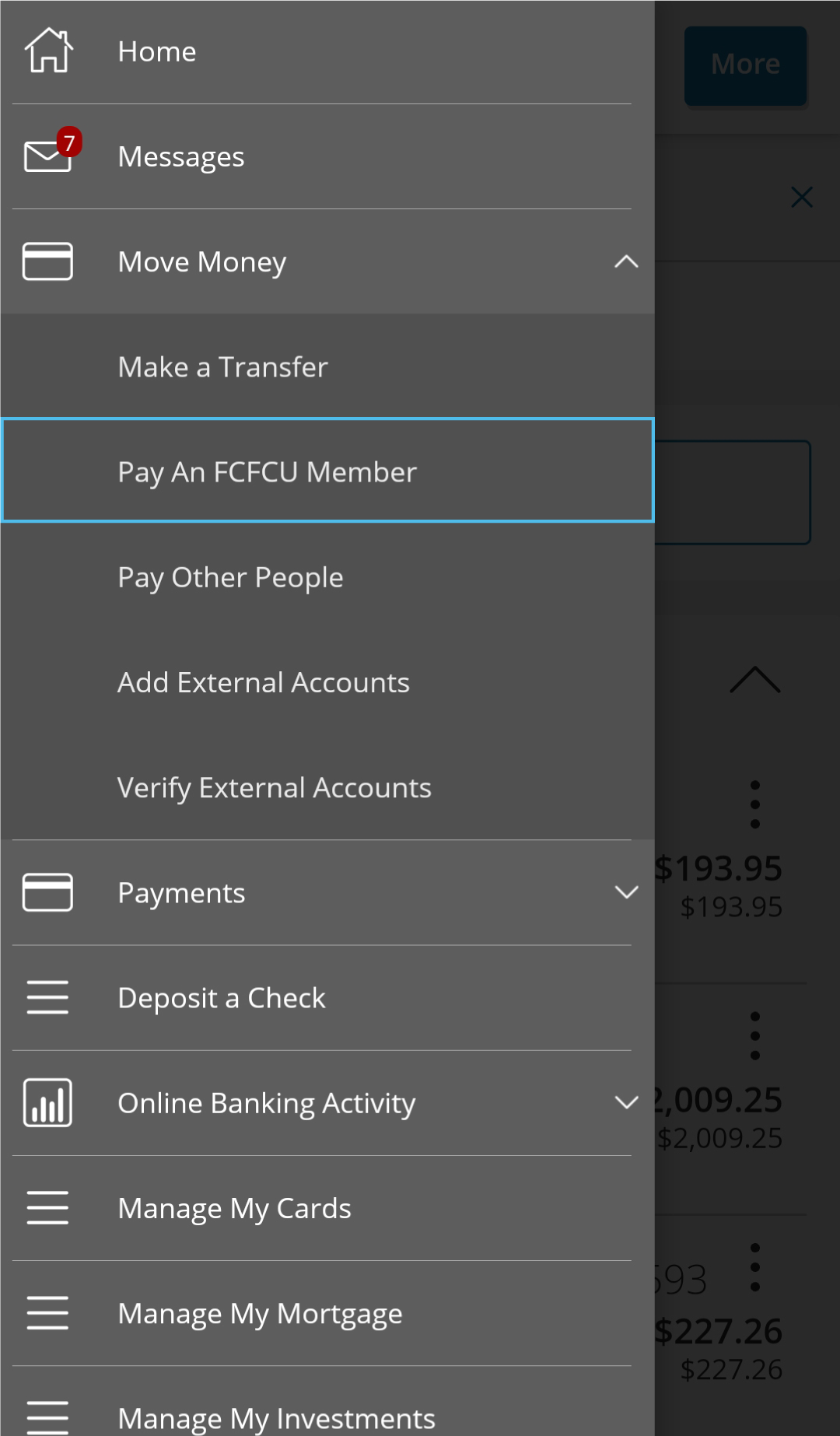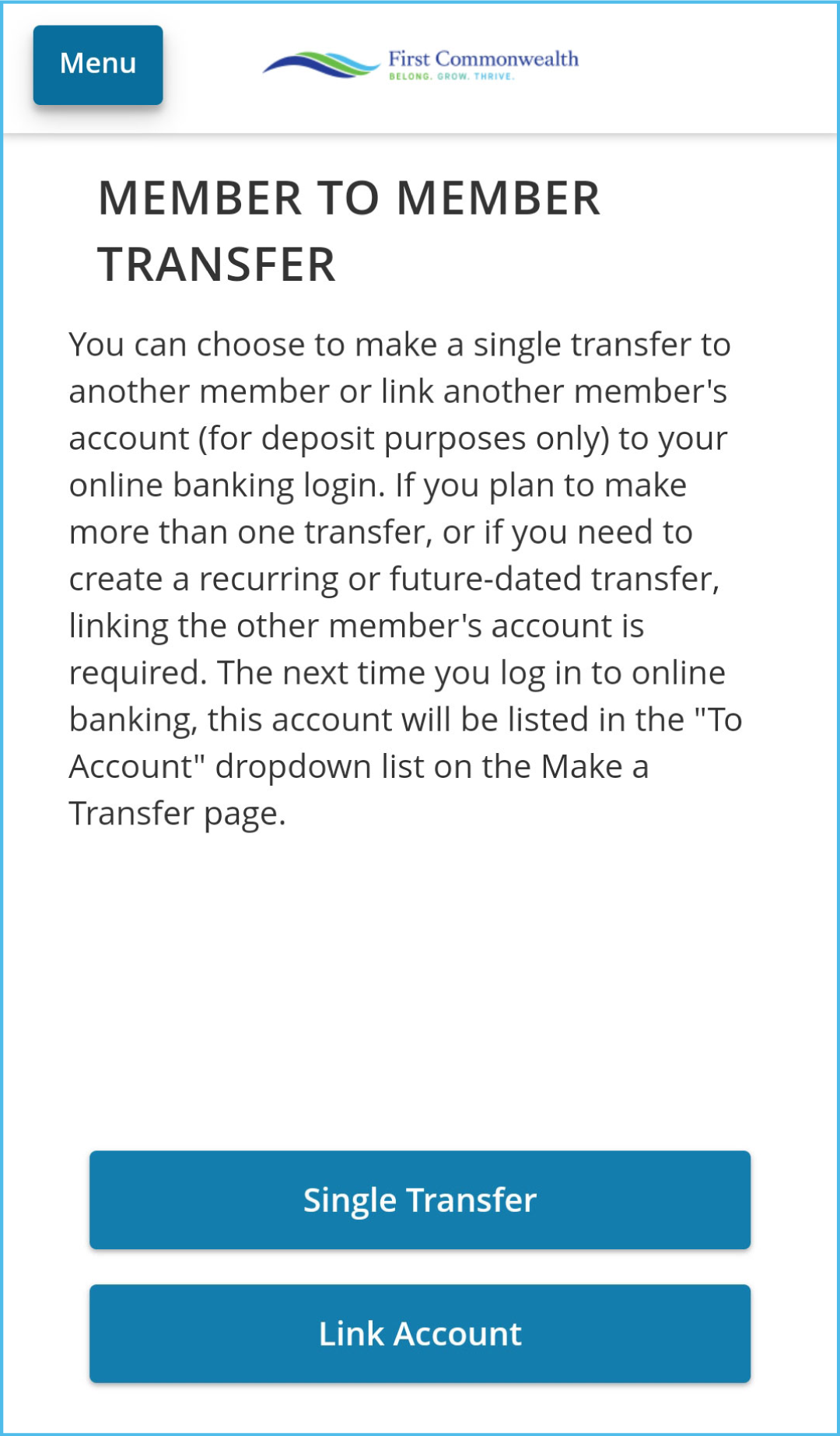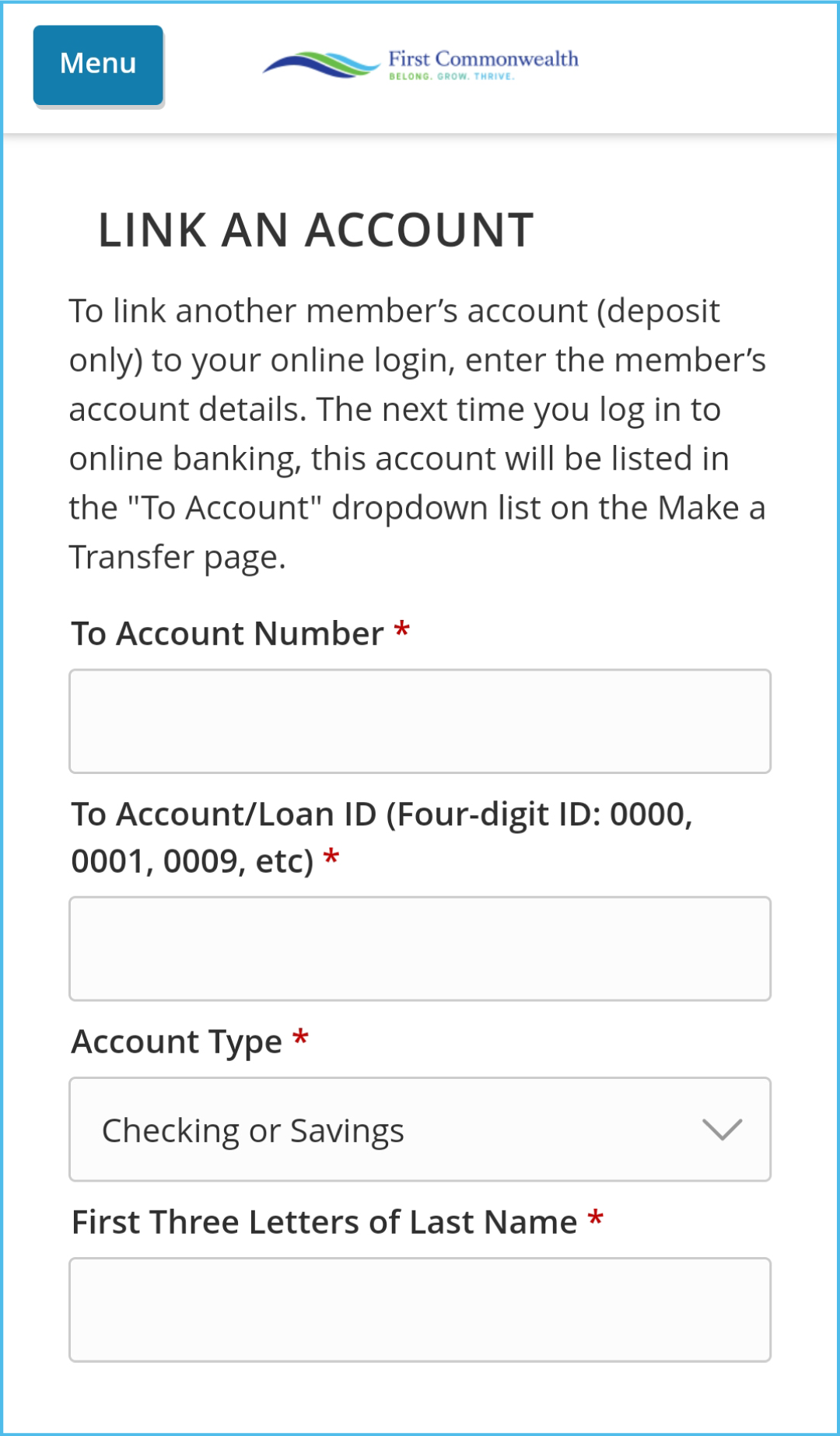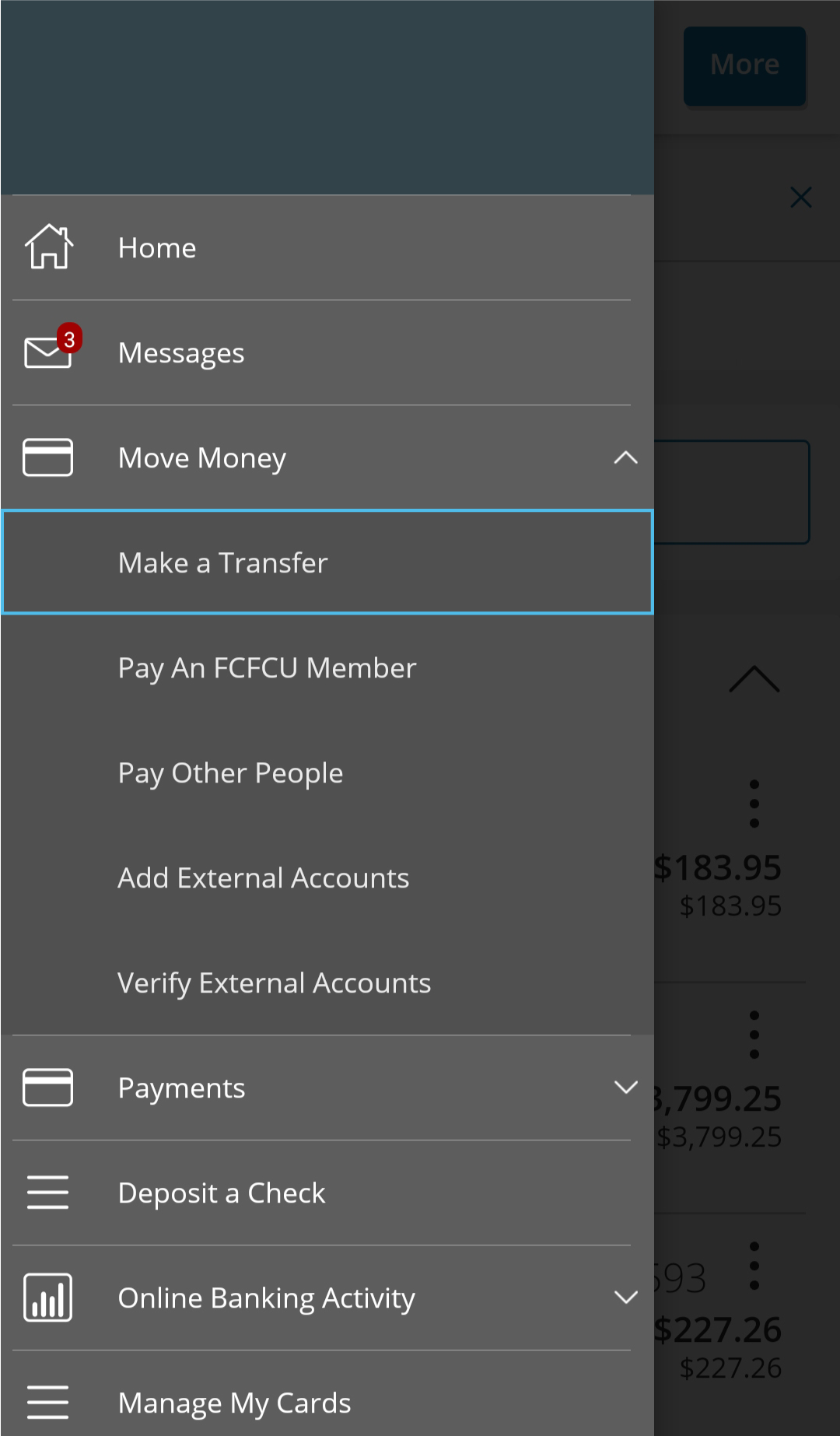Tutorials
Digital Banking Tutorials

Smarter Banking Starts Here
Quick guides to help you get the most from Digital Banking.
Experience the freedom of managing your money whenever and wherever it’s convenient for you. From checking balances and paying bills to depositing checks on the go, Digital Banking is built to fit your lifestyle.
With features like mobile check deposit, card controls, and direct deposit distributions, you’ll have the tools to stay in control—securely and easily. Our step-by-step tutorials and videos will help you explore and master these features, so you can bank smarter every day.